Can’t Find Smart IPTV App on Samsung TV? Here’s How to Troubleshoot and Resolve the Issue
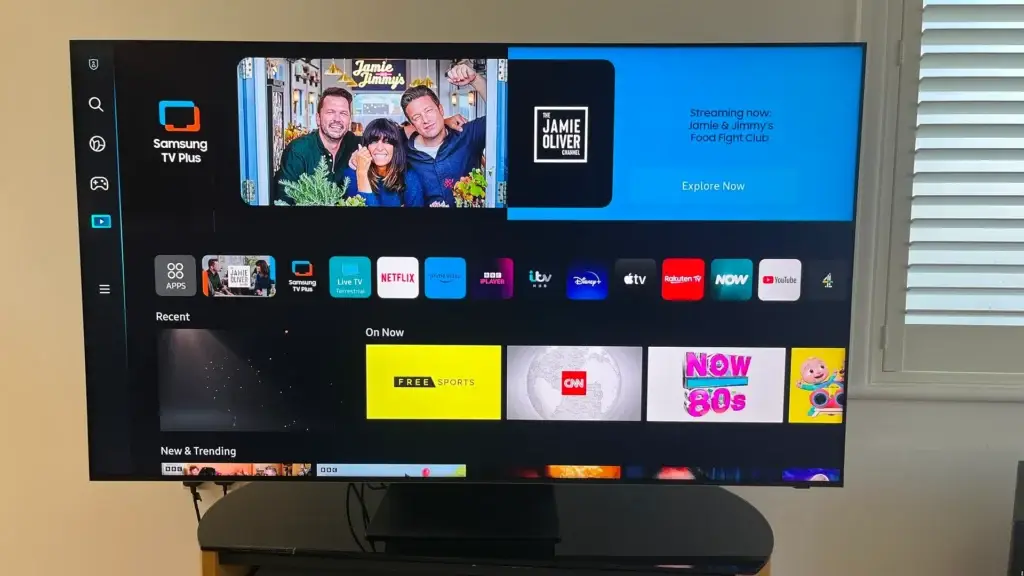
Can t Find Smart IPTV App on Samsung TV ? Here’s How to Troubleshoot and Resolve the Issue Samsung Smart TVs are renowned for their user-friendly interfaces and robust application ecosystems. However, one common issue that users encounter is the difficulty in finding specific apps, such as Smart IPTV, on their Samsung TV. If you’ve been trying to locate and install the Smart IPTV app on your Samsung TV but can’t seem to find it, you’re not alone. This guide provides a comprehensive look at why this might be happening and offers practical solutions to help you resolve the issue.
1. Understanding the Smart IPTV App
Smart IPTV is a popular app that allows users to stream IPTV (Internet Protocol Television) content on their Smart TVs. The app is known for its user-friendly interface and supports various IPTV services, enabling users to watch live TV channels, video-on-demand (VoD), and more.
Key Features of Smart IPTV:
- User-Friendly Interface: Easy navigation and management of IPTV channels and content.
- Playlist Support: Allows users to upload and manage M3U playlists.
- Electronic Program Guide (EPG): Provides schedules and program information for TV channels.
- Cross-Platform Compatibility: Available on multiple devices, including Smart TVs, smartphones, and tablets.
2. Why You Might Not Find Smart IPTV on Your Samsung TV
There are several reasons why you might not be able to find the Smart IPTV app on your Samsung TV:
**1. *Regional Restrictions*
Samsung Smart TVs have region-specific app stores. The availability of certain apps can vary depending on your geographical location. Smart IPTV may not be available in some regions due to licensing agreements or regional restrictions.
**2. *Model Compatibility*
Not all Samsung TV models support the same apps. Older models or those with different operating systems may not support Smart IPTV. Ensure that your TV model is compatible with the app.
**3. *App Store Variability*
Samsung’s app store, known as the Samsung Smart Hub, frequently updates its app listings. The availability of apps can change over time, and some apps may be temporarily removed or not yet listed.
**4. *Search and Navigation Issues*
Sometimes, the app may be available but difficult to find due to search or navigation issues within the Samsung Smart Hub. Users may inadvertently overlook the app or have trouble locating it.
3. Steps to Find and Install Smart IPTV on Samsung TV
Here’s a step-by-step guide to help you locate and install the Smart IPTV app on your Samsung TV:
**1. *Check Regional Availability*
Before troubleshooting further, verify whether the Smart IPTV app is available in your region:
- Visit Samsung’s Official App Store: Go to the Samsung Smart Hub or the Samsung App Store online to check if Smart IPTV is listed.
- Contact Samsung Support: Reach out to Samsung customer support for information about app availability in your region.
**2. *Verify TV Model and Software Version*
Ensure that your Samsung TV model supports the Smart IPTV app:
- Check TV Specifications: Review your TV’s specifications to confirm compatibility with Smart IPTV. Refer to the user manual or Samsung’s official website for this information.
- Update TV Software: Ensure that your TV’s software is up to date. Go to Settings > Support > Software Update and check for any available updates. Keeping your TV’s software current can resolve compatibility issues.
**3. *Search the Samsung App Store*
Use the Samsung Smart Hub to search for the Smart IPTV app:
- Open Smart Hub: Press the Smart Hub button on your remote control to access the app store.
- Search for the App: Use the search function to look for “Smart IPTV.” Ensure that you are using the correct spelling and try different variations if necessary.
- Browse Categories: If the search function does not yield results, browse through relevant categories such as “Entertainment” or “Streaming” to locate the app.
**4. *Manually Install the App Using a USB Drive*
If you cannot find Smart IPTV in the app store, consider manually installing it using a USB drive:
- Download the App: Visit the Smart IPTV official website or a trusted source to download the Smart IPTV app file (usually in .apk format).
- Transfer to USB Drive: Copy the downloaded file to a USB drive.
- Install on TV: Insert the USB drive into your Samsung TV. Go to Settings > Support > Software Update > Update Now. Follow the on-screen instructions to install the app from the USB drive.
**5. *Use Alternative Methods*
If Smart IPTV is unavailable on your Samsung TV, consider alternative methods to access IPTV content:
- Use a Streaming Device: Devices such as Roku, Amazon Fire TV, or Google Chromecast can be used to stream IPTV content. Many of these devices have their own app stores where you might find the Smart IPTV app or similar alternatives.
- Use a Set-Top Box: An IPTV set-top box can be connected to your TV to stream content. These devices often come with their own app interfaces for managing IPTV services.
- Cast or Mirror Content: Use screen mirroring or casting features to stream IPTV content from your smartphone, tablet, or computer to your Samsung TV.
4. Troubleshooting Common Issues
If you encounter issues while searching or installing the Smart IPTV app, here are some common troubleshooting tips:
**1. *App Not Showing Up in Search Results*
- Check Spelling and Keywords: Ensure you are using the correct spelling and keywords when searching for the app.
- Clear Cache: Sometimes, clearing the cache of the Samsung Smart Hub can help resolve search issues. Go to Settings > Support > Self Diagnosis > Reset Smart Hub.
- Restart TV: Restarting your TV can resolve temporary glitches. Turn off your TV, unplug it from the power source, wait for a few minutes, and then turn it back on.
**2. *Installation Issues*
- Check File Format: Ensure that the app file you are trying to install is in a compatible format (e.g., .apk). Samsung TVs may have specific requirements for app files.
- Verify USB Drive: Ensure that the USB drive is properly formatted and functioning. Try using a different USB drive if you encounter issues.
**3. *App Compatibility*
- Check for Updates: Ensure that both your TV’s firmware and the Smart IPTV app are up to date. Updates can fix compatibility issues.
- Contact Support: Reach out to Samsung support or the Smart IPTV support team for assistance if you encounter persistent compatibility issues.
5. Alternative IPTV Apps for Samsung TV
If Smart IPTV is not available or does not meet your needs, consider exploring alternative IPTV apps that are compatible with Samsung Smart TVs:
**1. *Samsung TV Plus*
Samsung TV Plus is a free app available on Samsung Smart TVs that offers live TV channels and on-demand content. It may not have the same features as Smart IPTV but provides a range of content for free.
**2. *Xtreme IPTV*
Xtreme IPTV is another popular IPTV app that offers a range of live TV channels and on-demand content. Check the Samsung App Store for availability and compatibility.
**3. *SS IPTV*
SS IPTV is a versatile IPTV app that supports M3U playlists and offers a range of features for managing IPTV content. It may be available on Samsung Smart TVs through the app store or via manual installation.
**4. *IPTV Smarters Pro*
IPTV Smarters Pro is a powerful IPTV app that offers a user-friendly interface and a range of features. It supports various IPTV services and may be available on Samsung Smart TVs or through alternative methods.
6. Conclusion
Finding and installing the Smart IPTV app on a Samsung TV can be a straightforward process if you follow the right steps. By understanding the potential reasons for the app’s unavailability and implementing the troubleshooting tips provided, you can resolve the issue and access your preferred IPTV content.
If Smart IPTV is not available, consider alternative methods and apps to meet your IPTV needs. With the right approach and tools, you can enjoy a seamless IPTV experience on your Samsung Smart TV.
Whether you’re exploring alternative IPTV apps or seeking support, this guide provides valuable insights to help you navigate the process and enhance your television viewing experience.Samsung Smart TVs are renowned for their user-friendly interfaces and robust application ecosystems. However, one common issue that users encounter is the difficulty in finding specific apps, such as Smart IPTV, on their Samsung TV. If you’ve been trying to locate and install the Smart IPTV app on your Samsung TV but can’t seem to find it, you’re not alone. This guide provides a comprehensive look at why this might be happening and offers practical solutions to help you resolve the issue.
1. Understanding the Smart IPTV App
Smart IPTV is a popular app that allows users to stream IPTV (Internet Protocol Television) content on their Smart TVs. The app is known for its user-friendly interface and supports various IPTV services, enabling users to watch live TV channels, video-on-demand (VoD), and more.
Key Features of Smart IPTV:
- User-Friendly Interface: Easy navigation and management of IPTV channels and content.
- Playlist Support: Allows users to upload and manage M3U playlists.
- Electronic Program Guide (EPG): Provides schedules and program information for TV channels.
- Cross-Platform Compatibility: Available on multiple devices, including Smart TVs, smartphones, and tablets.
2. Why You Might Not Find Smart IPTV on Your Samsung TV
There are several reasons why you might not be able to find the Smart IPTV app on your Samsung TV:
**1. *Regional Restrictions*
Samsung Smart TVs have region-specific app stores. The availability of certain apps can vary depending on your geographical location. Smart IPTV may not be available in some regions due to licensing agreements or regional restrictions.
**2. *Model Compatibility*
Not all Samsung TV models support the same apps. Older models or those with different operating systems may not support Smart IPTV. Ensure that your TV model is compatible with the app.
**3. *App Store Variability*
Samsung’s app store, known as the Samsung Smart Hub, frequently updates its app listings. The availability of apps can change over time, and some apps may be temporarily removed or not yet listed.
**4. *Search and Navigation Issues*
Sometimes, the app may be available but difficult to find due to search or navigation issues within the Samsung Smart Hub. Users may inadvertently overlook the app or have trouble locating it.
3. Steps to Find and Install Smart IPTV on Samsung TV
Here’s a step-by-step guide to help you locate and install the Smart IPTV app on your Samsung TV:
**1. *Check Regional Availability*
Before troubleshooting further, verify whether the Smart IPTV app is available in your region:
- Visit Samsung’s Official App Store: Go to the Samsung Smart Hub or the Samsung App Store online to check if Smart IPTV is listed.
- Contact Samsung Support: Reach out to Samsung customer support for information about app availability in your region.
**2. *Verify TV Model and Software Version*
Ensure that your Samsung TV model supports the Smart IPTV app:
- Check TV Specifications: Review your TV’s specifications to confirm compatibility with Smart IPTV. Refer to the user manual or Samsung’s official website for this information.
- Update TV Software: Ensure that your TV’s software is up to date. Go to Settings > Support > Software Update and check for any available updates. Keeping your TV’s software current can resolve compatibility issues.
**3. *Search the Samsung App Store*
Use the Samsung Smart Hub to search for the Smart IPTV app:
- Open Smart Hub: Press the Smart Hub button on your remote control to access the app store.
- Search for the App: Use the search function to look for “Smart IPTV.” Ensure that you are using the correct spelling and try different variations if necessary.
- Browse Categories: If the search function does not yield results, browse through relevant categories such as “Entertainment” or “Streaming” to locate the app.
**4. *Manually Install the App Using a USB Drive*
If you cannot find Smart IPTV in the app store, consider manually installing it using a USB drive:
- Download the App: Visit the Smart IPTV official website or a trusted source to download the Smart IPTV app file (usually in .apk format).
- Transfer to USB Drive: Copy the downloaded file to a USB drive.
- Install on TV: Insert the USB drive into your Samsung TV. Go to Settings > Support > Software Update > Update Now. Follow the on-screen instructions to install the app from the USB drive.
**5. *Use Alternative Methods*
If Smart IPTV is unavailable on your Samsung TV, consider alternative methods to access IPTV content:
- Use a Streaming Device: Devices such as Roku, Amazon Fire TV, or Google Chromecast can be used to stream IPTV content. Many of these devices have their own app stores where you might find the Smart IPTV app or similar alternatives.
- Use a Set-Top Box: An IPTV set-top box can be connected to your TV to stream content. These devices often come with their own app interfaces for managing IPTV services.
- Cast or Mirror Content: Use screen mirroring or casting features to stream IPTV content from your smartphone, tablet, or computer to your Samsung TV.
4. Troubleshooting Common Issues
If you encounter issues while searching or installing the Smart IPTV app, here are some common troubleshooting tips:
**1. *App Not Showing Up in Search Results*
- Check Spelling and Keywords: Ensure you are using the correct spelling and keywords when searching for the app.
- Clear Cache: Sometimes, clearing the cache of the Samsung Smart Hub can help resolve search issues. Go to Settings > Support > Self Diagnosis > Reset Smart Hub.
- Restart TV: Restarting your TV can resolve temporary glitches. Turn off your TV, unplug it from the power source, wait for a few minutes, and then turn it back on.
**2. *Installation Issues*
- Check File Format: Ensure that the app file you are trying to install is in a compatible format (e.g., .apk). Samsung TVs may have specific requirements for app files.
- Verify USB Drive: Ensure that the USB drive is properly formatted and functioning. Try using a different USB drive if you encounter issues.
**3. *App Compatibility*
- Check for Updates: Ensure that both your TV’s firmware and the Smart IPTV app are up to date. Updates can fix compatibility issues.
- Contact Support: Reach out to Samsung support or the Smart IPTV support team for assistance if you encounter persistent compatibility issues.
5. Alternative IPTV Apps for Samsung TV
If Smart IPTV is not available or does not meet your needs, consider exploring alternative IPTV apps that are compatible with Samsung Smart TVs:
**1. *Samsung TV Plus*
Samsung TV Plus is a free app available on Samsung Smart TVs that offers live TV channels and on-demand content. It may not have the same features as Smart IPTV but provides a range of content for free.
**2. *Xtreme IPTV*
Xtreme IPTV is another popular IPTV app that offers a range of live TV channels and on-demand content. Check the Samsung App Store for availability and compatibility.
**3. *SS IPTV*
SS IPTV is a versatile IPTV app that supports M3U playlists and offers a range of features for managing IPTV content. It may be available on Samsung Smart TVs through the app store or via manual installation.
**4. *IPTV Smarters Pro*
IPTV Smarters Pro is a powerful IPTV app that offers a user-friendly interface and a range of features. It supports various IPTV services and may be available on Samsung Smart TVs or through alternative methods.
6. Conclusion
Finding and installing the Smart IPTV app on a Samsung TV can be a straightforward process if you follow the right steps. By understanding the potential reasons for the app’s unavailability and implementing the troubleshooting tips provided, you can resolve the issue and access your preferred IPTV content.
If Smart IPTV is not available, consider alternative methods and apps to meet your IPTV needs. With the right approach and tools, you can enjoy a seamless IPTV experience on your Samsung Smart TV.
Whether you’re exploring alternative IPTV apps or seeking support, this guide provides valuable insights to help you navigate the process and enhance your television viewing experience.
Can’t Find Smart IPTV App on Samsung TV? Here’s How to Troubleshoot and Resolve the Issue
Samsung Smart TVs are renowned for their user-friendly interfaces and robust application ecosystems. However, one common issue that users encounter is the difficulty in finding specific apps, such as Smart IPTV, on their Samsung TV. If you’ve been trying to locate and install the Smart IPTV app on your Samsung TV but can’t seem to find it, you’re not alone. This guide provides a comprehensive look at why this might be happening and offers practical solutions to help you resolve the issue.
1. Understanding the Smart IPTV App
Smart IPTV is a popular app that allows users to stream IPTV (Internet Protocol Television) content on their Smart TVs. The app is known for its user-friendly interface and supports various IPTV services, enabling users to watch live TV channels, video-on-demand (VoD), and more.
Key Features of Smart IPTV:
- User-Friendly Interface: Easy navigation and management of IPTV channels and content.
- Playlist Support: Allows users to upload and manage M3U playlists.
- Electronic Program Guide (EPG): Provides schedules and program information for TV channels.
- Cross-Platform Compatibility: Available on multiple devices, including Smart TVs, smartphones, and tablets.
2. Why You Might Not Find Smart IPTV on Your Samsung TV
There are several reasons why you might not be able to find the Smart IPTV app on your Samsung TV:
**1. *Regional Restrictions*
Samsung Smart TVs have region-specific app stores. The availability of certain apps can vary depending on your geographical location. Smart IPTV may not be available in some regions due to licensing agreements or regional restrictions.
**2. *Model Compatibility*
Not all Samsung TV models support the same apps. Older models or those with different operating systems may not support Smart IPTV. Ensure that your TV model is compatible with the app.
**3. *App Store Variability*
Samsung’s app store, known as the Samsung Smart Hub, frequently updates its app listings. The availability of apps can change over time, and some apps may be temporarily removed or not yet listed.
**4. *Search and Navigation Issues*
Sometimes, the app may be available but difficult to find due to search or navigation issues within the Samsung Smart Hub. Users may inadvertently overlook the app or have trouble locating it.
3. Steps to Find and Install Smart IPTV on Samsung TV
Here’s a step-by-step guide to help you locate and install the Smart IPTV app on your Samsung TV:
**1. *Check Regional Availability*
Before troubleshooting further, verify whether the Smart IPTV app is available in your region:
- Visit Samsung’s Official App Store: Go to the Samsung Smart Hub or the Samsung App Store online to check if Smart IPTV is listed.
- Contact Samsung Support: Reach out to Samsung customer support for information about app availability in your region.
**2. *Verify TV Model and Software Version*
Ensure that your Samsung TV model supports the Smart IPTV app:
- Check TV Specifications: Review your TV’s specifications to confirm compatibility with Smart IPTV. Refer to the user manual or Samsung’s official website for this information.
- Update TV Software: Ensure that your TV’s software is up to date. Go to Settings > Support > Software Update and check for any available updates. Keeping your TV’s software current can resolve compatibility issues.
**3. *Search the Samsung App Store*
Use the Samsung Smart Hub to search for the Smart IPTV app:
- Open Smart Hub: Press the Smart Hub button on your remote control to access the app store.
- Search for the App: Use the search function to look for “Smart IPTV.” Ensure that you are using the correct spelling and try different variations if necessary.
- Browse Categories: If the search function does not yield results, browse through relevant categories such as “Entertainment” or “Streaming” to locate the app.
**4. *Manually Install the App Using a USB Drive*
If you cannot find Smart IPTV in the app store, consider manually installing it using a USB drive:
- Download the App: Visit the Smart IPTV official website or a trusted source to download the Smart IPTV app file (usually in .apk format).
- Transfer to USB Drive: Copy the downloaded file to a USB drive.
- Install on TV: Insert the USB drive into your Samsung TV. Go to Settings > Support > Software Update > Update Now. Follow the on-screen instructions to install the app from the USB drive.
**5. *Use Alternative Methods*
If Smart IPTV is unavailable on your Samsung TV, consider alternative methods to access IPTV content:
- Use a Streaming Device: Devices such as Roku, Amazon Fire TV, or Google Chromecast can be used to stream IPTV content. Many of these devices have their own app stores where you might find the Smart IPTV app or similar alternatives.
- Use a Set-Top Box: An IPTV set-top box can be connected to your TV to stream content. These devices often come with their own app interfaces for managing IPTV services.
- Cast or Mirror Content: Use screen mirroring or casting features to stream IPTV content from your smartphone, tablet, or computer to your Samsung TV.
4. Troubleshooting Common Issues
If you encounter issues while searching or installing the Smart IPTV app, here are some common troubleshooting tips:
**1. *App Not Showing Up in Search Results*
- Check Spelling and Keywords: Ensure you are using the correct spelling and keywords when searching for the app.
- Clear Cache: Sometimes, clearing the cache of the Samsung Smart Hub can help resolve search issues. Go to Settings > Support > Self Diagnosis > Reset Smart Hub.
- Restart TV: Restarting your TV can resolve temporary glitches. Turn off your TV, unplug it from the power source, wait for a few minutes, and then turn it back on.
**2. *Installation Issues*
- Check File Format: Ensure that the app file you are trying to install is in a compatible format (e.g., .apk). Samsung TVs may have specific requirements for app files.
- Verify USB Drive: Ensure that the USB drive is properly formatted and functioning. Try using a different USB drive if you encounter issues.
**3. *App Compatibility*
- Check for Updates: Ensure that both your TV’s firmware and the Smart IPTV app are up to date. Updates can fix compatibility issues.
- Contact Support: Reach out to Samsung support or the Smart IPTV support team for assistance if you encounter persistent compatibility issues.
5. Alternative IPTV Apps for Samsung TV
If Smart IPTV is not available or does not meet your needs, consider exploring alternative IPTV apps that are compatible with Samsung Smart TVs:
**1. *Samsung TV Plus*
Samsung TV Plus is a free app available on Samsung Smart TVs that offers live TV channels and on-demand content. It may not have the same features as Smart IPTV but provides a range of content for free.
**2. *Xtreme IPTV*
Xtreme IPTV is another popular IPTV app that offers a range of live TV channels and on-demand content. Check the Samsung App Store for availability and compatibility.
**3. *SS IPTV*
SS IPTV is a versatile IPTV app that supports M3U playlists and offers a range of features for managing IPTV content. It may be available on Samsung Smart TVs through the app store or via manual installation.
**4. *IPTV Smarters Pro*
IPTV Smarters Pro is a powerful IPTV app that offers a user-friendly interface and a range of features. It supports various IPTV services and may be available on Samsung Smart TVs or through alternative methods. can t find smart iptv app on samsung tv
6. Conclusion
Finding and installing the Smart IPTV app on a Samsung TV can be a straightforward process if you follow the right steps. By understanding the potential reasons for the app’s unavailability and implementing the troubleshooting tips provided, you can resolve the issue and access your preferred IPTV content.
If Smart IPTV is not available, consider alternative methods and apps to meet your IPTV needs. With the right approach and tools, you can enjoy a seamless IPTV experience on your Samsung Smart TV.
Whether you’re exploring alternative IPTV apps or seeking support, this guide provides valuable insights to help you navigate the process and enhance your television viewing experience.
1can t find smart iptv app on samsung tv can t find smart iptv app on samsung tv can t find smart iptv app on samsung tv can t find smart iptv app on samsung tv can t find smart iptv app on samsung tv can t find smart iptv app on samsung tv can t find smart iptv app on samsung tv can t find smart iptv app on samsung tv can t find smart iptv app on samsung tv can t find smart iptv app on samsung tvcan t find smart iptv app on samsung tvcan t find smart iptv app on samsung tv can t find smart iptv app on samsung tv can t find smart iptv app on samsung tv can t find smart iptv app on samsung tv can t find smart iptv app on samsung tv can t find smart iptv app on samsung tv can t find smart iptv app on samsung tv can t find smart iptv app on samsung tvcan t find smart iptv app on samsung tv can t find smart iptv app on samsung tv can t find smart iptv app on samsung tv can t find smart iptv app on samsung tv can t find smart iptv app on samsung tv can t find smart iptv app on samsung tv can t find smart iptv app on samsung tv can t find smart iptv app on samsung tv can t find smart iptv app on samsung tvcan t find smart iptv app on samsung tv can t find smart iptv app on samsung tv